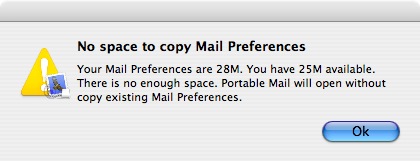Portable Mail
Copy local preferences
You can copy your user preferences folder to Portable Mail
when Copy
preferences window ask you. So, if you wish to use your
accounts, inbox, outbox and preferences you already have, run Portable Mail
on your system and click Copy
when prompt.
When you copy your preferences then you will be also asked to copy your Downloads folder.
Warning: Data and passwords stored with Keychain are not portable!
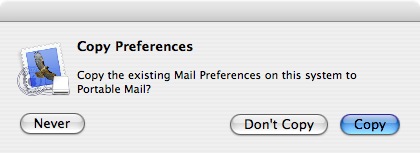
Copy
This will copy your ~/Library/Mail
folder and ~/Library/Preferences/com.apple.mail.plist
file to Portable Mail. Preference file and folder are inside the
application bundle: Portable
Mail.app/Contents/Resources/Library/.
A confirm window will show preferences size and space available. You
can confirm or cancel.
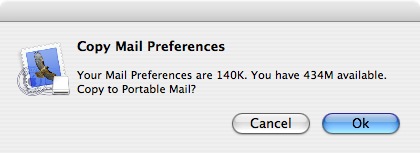
If copy will take some time a task bar give you a feedback.
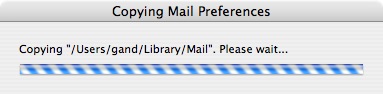
A pop up window confirm the end of preferences copy or advice if an error occurred.
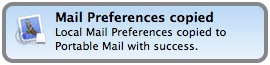
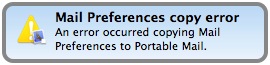
You will prompt when preferences
size is greater than space available on your drive. This will not copy
existing Mail preferences.
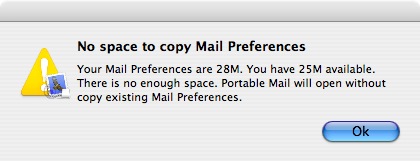
Don't Copy
This will allow you to copy your preferences next time you will open
Portable Mail.
Never
This will never ask you to copy local preferences to Portable Mail.
Remove file "Portable Mail.app/Contents/Resources/CopyPref_Done" to
copy preferences again.
Copy local preferences
You can copy your user preferences folder to Portable Mail when Copy preferences window ask you. So, if you wish to use your accounts, inbox, outbox and preferences you already have, run Portable Mail on your system and click Copy when prompt.When you copy your preferences then you will be also asked to copy your Downloads folder.
Warning: Data and passwords stored with Keychain are not portable!
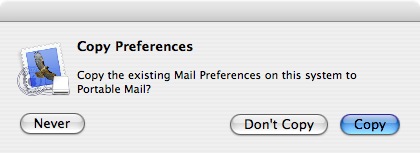
Copy
This will copy your ~/Library/Mail folder and ~/Library/Preferences/com.apple.mail.plist file to Portable Mail. Preference file and folder are inside the application bundle: Portable Mail.app/Contents/Resources/Library/.A confirm window will show preferences size and space available. You can confirm or cancel.
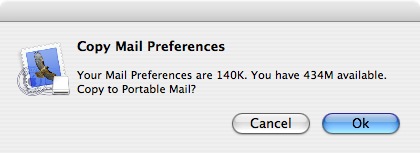
If copy will take some time a task bar give you a feedback.
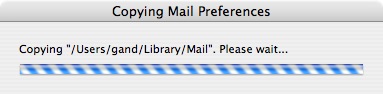
A pop up window confirm the end of preferences copy or advice if an error occurred.
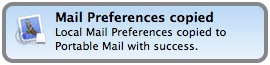
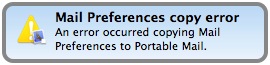
You will prompt when preferences size is greater than space available on your drive. This will not copy existing Mail preferences.