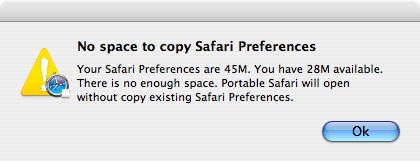Portable Safari
Copy local preferences
You can copy your user preferences folder to Portable Safari
when Copy
preferences window ask you. So, if you wish to use your
bookmarks, history, preferences you already have, run Portable Safari
on your system and click Copy
when prompt.
Warning: Data and passwords stored with Keychain are not portable!
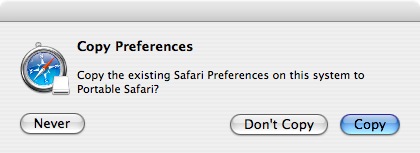
Copy
This will copy your ~/Library/Application Support/Safari
folder and ~/Library/Preferences/com.apple.Safari.plist
file to Portable Safari. Preference file and folder are inside the
application bundle: Portable
Safari.app/Contents/Resources/Library/.
A confirm window will show preferences size and space available. You
can confirm or cancel.
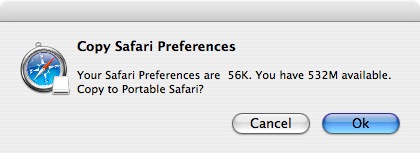
If copy will take some time a task bar give you a feedback.
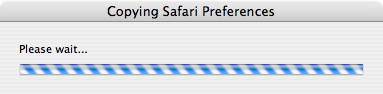
A pop up window confirm the end of preferences copy or advice if an error occurred.
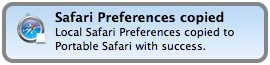
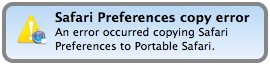
You will prompt when preferences
size is greater than space available on your drive. This will not copy
existing Safari preferences.
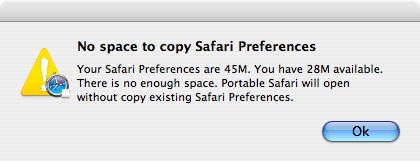
Don't Copy
This will allow you to copy your preferences next time you will open
Portable Safari.
Never
This will never ask you to copy local preferences to Portable Safari.
Remove file "Portable Safari.app/Contents/Resources/CopyPref_Done" to
copy preferences again.
Copy local preferences
You can copy your user preferences folder to Portable Safari when Copy preferences window ask you. So, if you wish to use your bookmarks, history, preferences you already have, run Portable Safari on your system and click Copy when prompt.Warning: Data and passwords stored with Keychain are not portable!
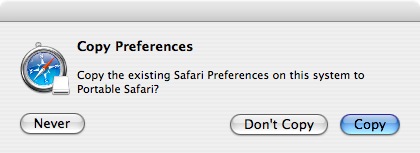
Copy
This will copy your ~/Library/Application Support/Safari folder and ~/Library/Preferences/com.apple.Safari.plist file to Portable Safari. Preference file and folder are inside the application bundle: Portable Safari.app/Contents/Resources/Library/.A confirm window will show preferences size and space available. You can confirm or cancel.
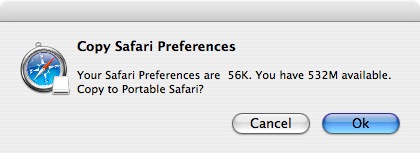
If copy will take some time a task bar give you a feedback.
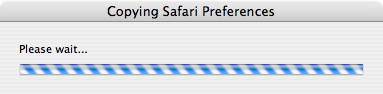
A pop up window confirm the end of preferences copy or advice if an error occurred.
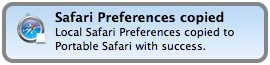
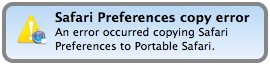
You will prompt when preferences size is greater than space available on your drive. This will not copy existing Safari preferences.