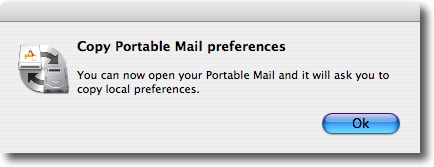SyncPAppX
How to install
Drag SyncPAppX application icon to your Applicaton folder or any portable device, USB thumb drive, iPod, portable hard drive, memory card, other portable device or everywhere you like.
Video screencast
Watch video screencast that show all sync steps.
Running SyncPAppX
Requires OS X 10.4.2 or later.
Double click on SyncPAppX will prompt you Copy or Sync dialog window.
-
Sync will allow you to synchronize Portable preferences with local one.
-
Copy will allow you to copy again local preferences to Portable one.
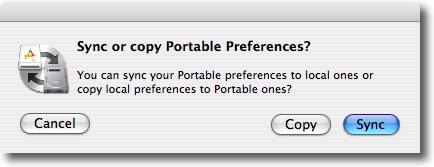
Screenshots on this page are referred to Portable Mail but SyncPAppX syncs also the mentioned Portable Applications.
Sync
A file select window allow you to select Portable Application source to sync to your local one.
You can select only Portable Safari, Portable Mail, Portable iCal, Portable AddressBook or Portable iChat.
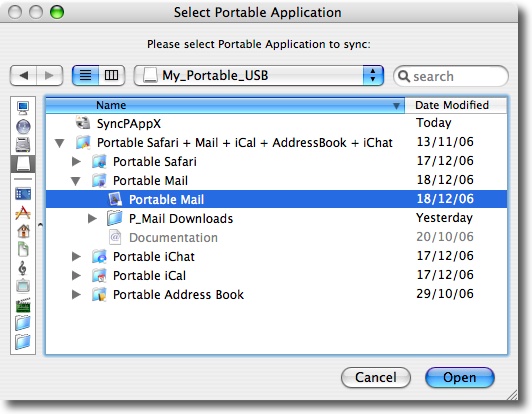
If Portable Mail is selected a window inform you about folder size and available disk space.
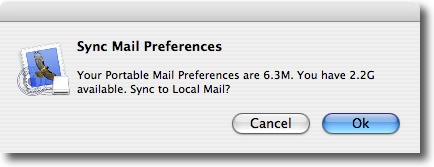
Sync or Back-up&Sync
As sync process overwrite local data you can perform a back-up first.
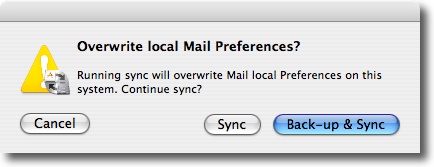
When back-up is performed, original folder(s) and file(s) are renamed with date as extension (yy.mm.dd_hh.mm.ss) remaining in the same location.
Ex.: ~/Library/Mail.07.01.06_17.11.17
If sync will take some time a task bar give you a feedback.
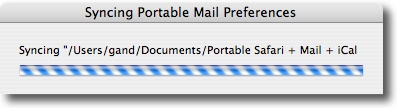
A pop up window confirm the end of preferences sync or advice if an error occurred.
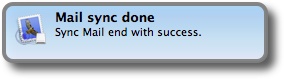
Sync Portable Mail download folder
If you are syncing Portable Mail you can also sync your Portable Mail Downloads folder after then you have synced your Portable Mail preferences.
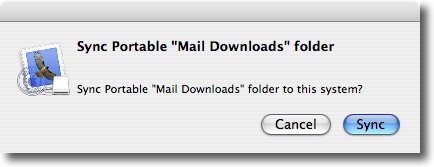
A file select window allow you to select local Mail Download folder to sync to your portable one.
By default it is located on your Library folder named "Mail Downloads".
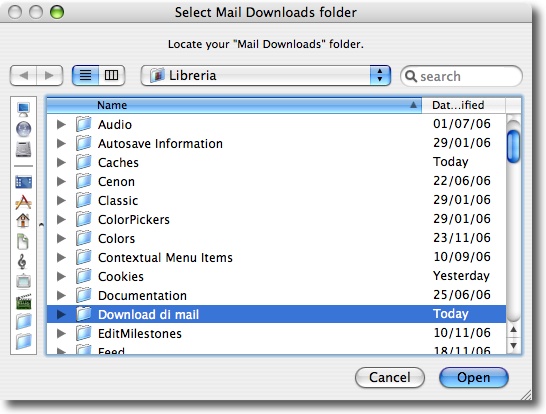
A window inform you about folder size and available disk space.
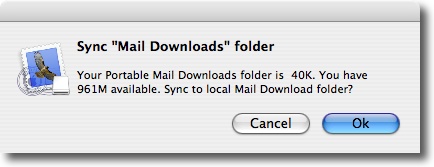
A pop up window confirm the end of Download folder sync or advice if an error occurred.
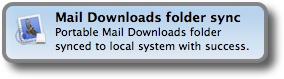
SyncPAppX log text
The log text is displayed when sync process end. All back-up and sync folder(s) and file(s) are listed.
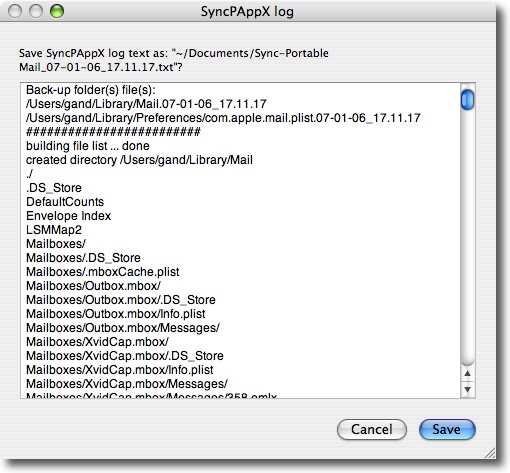
You can save this text on your documents folder.
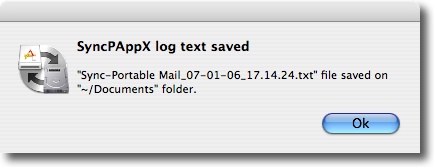
Copy
Copy button will allow you to Copy again local preferences from local application to Portable one.
This will allow you to copy your preferences next time you will open your Portable Application.
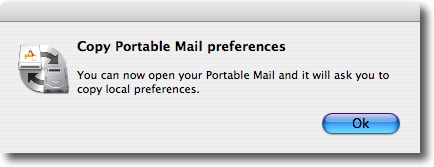
How to install
Drag SyncPAppX application icon to your Applicaton folder or any portable device, USB thumb drive, iPod, portable hard drive, memory card, other portable device or everywhere you like.Video screencast
Watch video screencast that show all sync steps.Running SyncPAppX
Requires OS X 10.4.2 or later.Double click on SyncPAppX will prompt you Copy or Sync dialog window.
-
Sync will allow you to synchronize Portable preferences with local one.
-
Copy will allow you to copy again local preferences to Portable one.
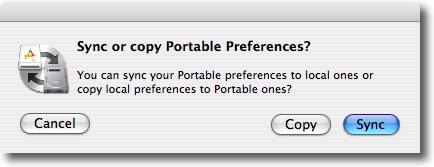
Screenshots on this page are referred to Portable Mail but SyncPAppX syncs also the mentioned Portable Applications.
Sync
A file select window allow you to select Portable Application source to sync to your local one.You can select only Portable Safari, Portable Mail, Portable iCal, Portable AddressBook or Portable iChat.
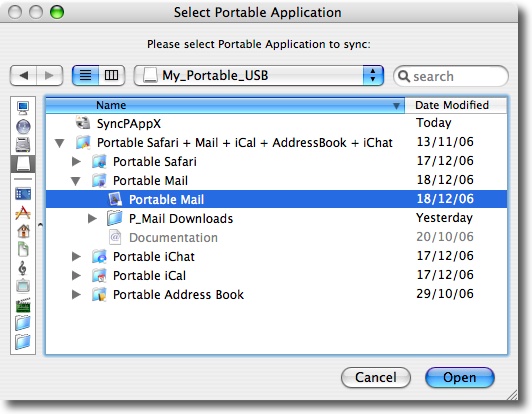
If Portable Mail is selected a window inform you about folder size and available disk space.
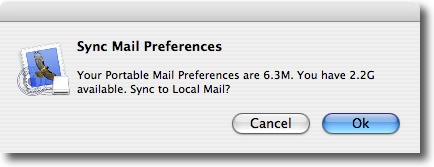
Sync or Back-up&Sync
As sync process overwrite local data you can perform a back-up first.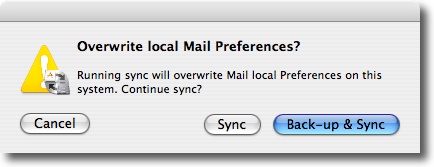
When back-up is performed, original folder(s) and file(s) are renamed with date as extension (yy.mm.dd_hh.mm.ss) remaining in the same location.
Ex.: ~/Library/Mail.07.01.06_17.11.17
If sync will take some time a task bar give you a feedback.
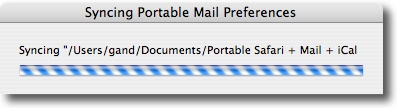
A pop up window confirm the end of preferences sync or advice if an error occurred.
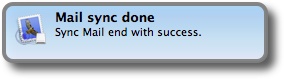
Sync Portable Mail download folder
If you are syncing Portable Mail you can also sync your Portable Mail Downloads folder after then you have synced your Portable Mail preferences.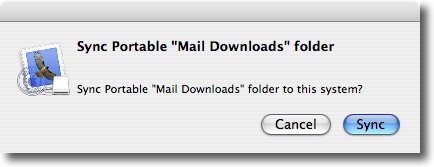
A file select window allow you to select local Mail Download folder to sync to your portable one.
By default it is located on your Library folder named "Mail Downloads".
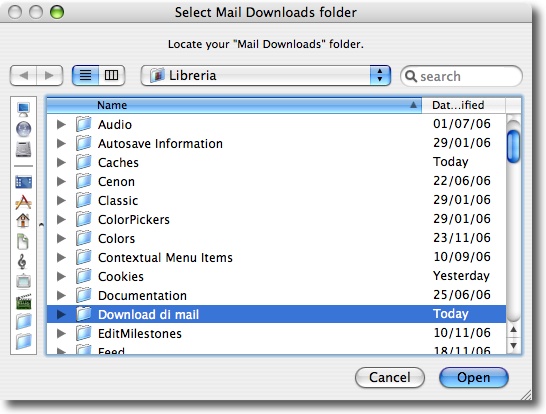
A window inform you about folder size and available disk space.
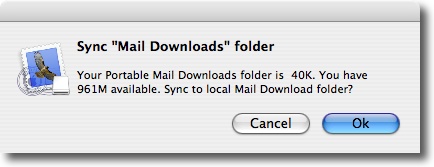
A pop up window confirm the end of Download folder sync or advice if an error occurred.
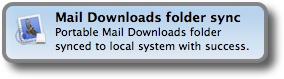
SyncPAppX log text
The log text is displayed when sync process end. All back-up and sync folder(s) and file(s) are listed.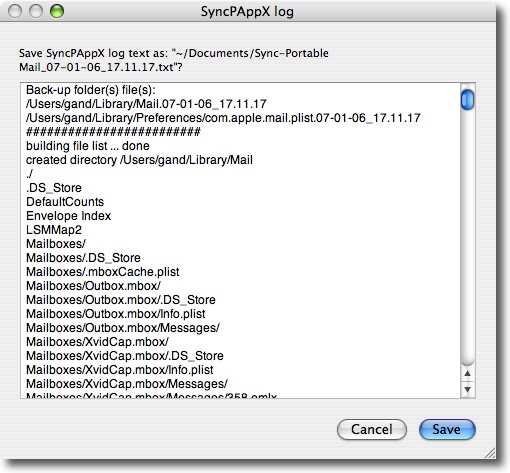
You can save this text on your documents folder.
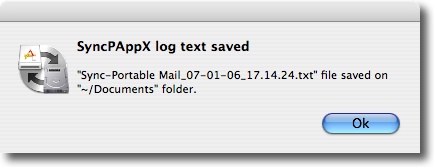
Copy
Copy button will allow you to Copy again local preferences from local application to Portable one.This will allow you to copy your preferences next time you will open your Portable Application.