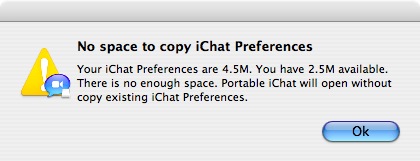Portable iChat
Copy local preferences
You can copy your user preferences folder to Portable iChat
when Copy
preferences window ask you. So, if you wish to use your
buddies, accounts and preferences you already have, run Portable iChat
on your system and click Copy
when prompt.
Warning: Data and passwords stored with Keychain are not portable!

Copy
This will copy your ~/Library/Logs/iChatConnectionError
folder and ~/Library/Preferences/com.apple.iChat.plist, com.apple.iChat.AIM.plist, com.apple.iChat.jabber.plist, and com.apple.iChatAgent.plist
file to Portable iChat. Preference file and folder are inside the
application bundle: Portable
iChat.app/Contents/Resources/Library/.
A confirm window will show preferences size and space available. You
can confirm or cancel.
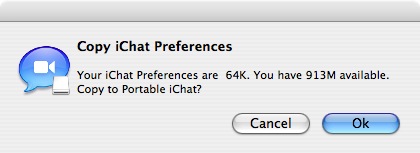
If copy will take some time a task bar give you a feedback.
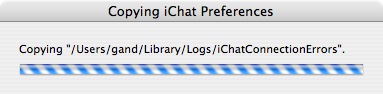
A pop up window confirm the end of preferences copy or advice if an error occurred.
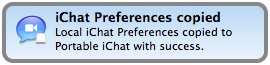
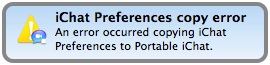
You will prompt when preferences
size is greater than space available on your drive. This will not copy
existing iChat preferences.
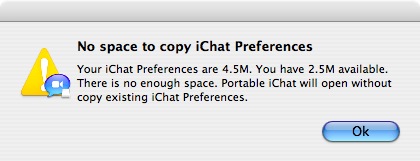
Don't Copy
This will allow you to copy your preferences next time you will open
Portable iChat.
Never
This will never ask you to copy local preferences to Portable iChat.
Remove file "Portable iChat.app/Contents/Resources/CopyPref_Done" to
copy preferences again.
Copy local preferences
You can copy your user preferences folder to Portable iChat when Copy preferences window ask you. So, if you wish to use your buddies, accounts and preferences you already have, run Portable iChat on your system and click Copy when prompt.Warning: Data and passwords stored with Keychain are not portable!

Copy
This will copy your ~/Library/Logs/iChatConnectionError folder and ~/Library/Preferences/com.apple.iChat.plist, com.apple.iChat.AIM.plist, com.apple.iChat.jabber.plist, and com.apple.iChatAgent.plist file to Portable iChat. Preference file and folder are inside the application bundle: Portable iChat.app/Contents/Resources/Library/.A confirm window will show preferences size and space available. You can confirm or cancel.
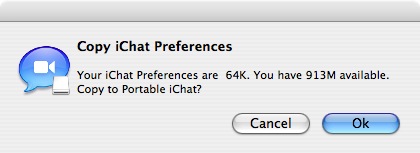
If copy will take some time a task bar give you a feedback.
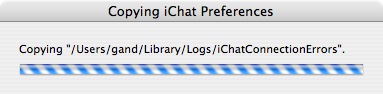
A pop up window confirm the end of preferences copy or advice if an error occurred.
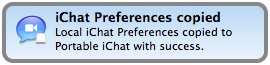
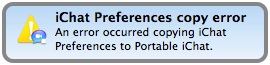
You will prompt when preferences size is greater than space available on your drive. This will not copy existing iChat preferences.