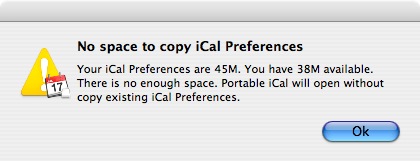Portable iCal
Copy local preferences
You can copy your user preferences folder to Portable iCal
when Copy
preferences window ask you. So, if you wish to use your
events, calendars, alarms and preferences you already have, run Portable iCal
on your system and click Copy
when prompt.
Warning: Data and passwords stored with Keychain are not portable!
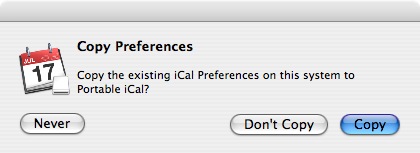
Copy
This will copy your ~/Library/Application Support/iCal
folder and ~/Library/Preferences/com.apple.iCal.plist, com.apple.iCal.AlarmScheduler.plist and com.apple.iCal.helper.plist files to Portable iCal. Preference file and folder are inside the
application bundle: Portable
iCal.app/Contents/Resources/Library/.
A confirm window will show preferences size and space available. You
can confirm or cancel.

If copy will take some time a task bar give you a feedback.
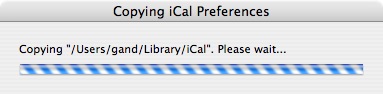
A pop up window confirm the end of preferences copy or advice if an error occurred.
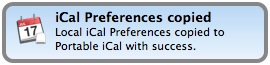
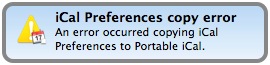
You will prompt when preferences
size is greater than space available on your drive. This will not copy
existing iCal preferences.
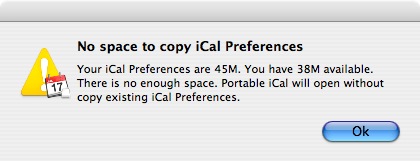
Don't Copy
This will allow you to copy your preferences next time you will open
Portable iCal.
Never
This will never ask you to copy local preferences to Portable iCal.
Remove file "Portable iCal.app/Contents/Resources/CopyPref_Done" to
copy preferences again.
Copy local preferences
You can copy your user preferences folder to Portable iCal when Copy preferences window ask you. So, if you wish to use your events, calendars, alarms and preferences you already have, run Portable iCal on your system and click Copy when prompt.Warning: Data and passwords stored with Keychain are not portable!
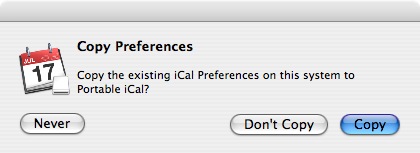
Copy
This will copy your ~/Library/Application Support/iCal folder and ~/Library/Preferences/com.apple.iCal.plist, com.apple.iCal.AlarmScheduler.plist and com.apple.iCal.helper.plist files to Portable iCal. Preference file and folder are inside the application bundle: Portable iCal.app/Contents/Resources/Library/.A confirm window will show preferences size and space available. You can confirm or cancel.

If copy will take some time a task bar give you a feedback.
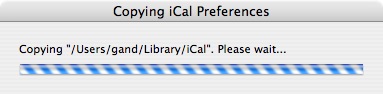
A pop up window confirm the end of preferences copy or advice if an error occurred.
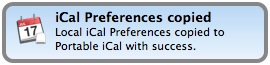
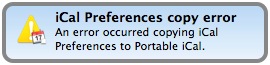
You will prompt when preferences size is greater than space available on your drive. This will not copy existing iCal preferences.